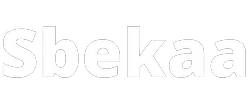Introduction
Your web hosting can make or break your website's performance. A slow website can frustrate visitors and lead to lost sales, while a fast website provides a good user experience and helps you rank higher in search engines.
There are several things you can do to optimize your web hosting for maximum performance. In this blog post, we'll share seven tips for optimizing your web hosting to help your website load faster and improve your bottom line.
Evaluate Your Hosting Needs.
Assess Your Traffic and Bandwidth Requirements
Before you can select an appropriate web hosting plan, you need to assess your traffic and bandwidth requirements. You can use Google Analytics to track your website traffic. To get started, create a free account and then add the tracking code to your website. Once you have collected some data, take a look at the following metrics:- Number of unique visitors: This is the number of people who visit your site.
- Pageviews: This is the total number of pages that are viewed on your site.
- Pages per session: This is the average number of pages that are viewed during a session.
- Bounce rate: This is the percentage of visitors who leave your site after viewing only one page.
- Average session duration: This is the average amount of time that people spend on your site.
Choose a Hosting Plan that Meets Your Needs
Once you've assessed your traffic and bandwidth requirements, it's time to choose a web hosting plan that meets your needs. There are three main types of web hosting plans: shared, dedicated, and VPS (Virtual Private Server).
Shared plans are the most popular type of web hosting plan because they're affordable and easy to set up. With a shared plan, your website shares server resources with other websites. The main disadvantage of shared plans is that performance can be affected by other users on the same server.
Dedicated plans offer more control and flexibility than shared plans but they're also more expensive. With a dedicated plan, you have an entire server for your website. This means that you'll have better performance but it also means that you'll need to manage the server yourself (or pay someone to do it for you).
VPS plans are a good compromise between dedicated and shared plans because they offer improved performance at a lower price point than dedicated plans. With a VPS plan, your website shares resources with other websites but has its own virtual server environment. This means that you'll have more control over your website but you'll still need to share resources with other users.
To choose the best web hosting plan for your needs, consider your budget, website traffic, and the level of control and flexibility that you need.
Select a Reliable Web Host.
Choose a Host with a Good Reputation
There are many web hosting companies to choose from, and it can be difficult to determine which one is the best for your needs. A good way to narrow down your choices is to look for hosts that have a good reputation. To do this, you can read online reviews or ask people you know who have websites if they are happy with their host. Once you have a few good options, you can then compare prices, features, and support to find the best option for you.Consider Price, Features, and Support
When choosing a web host, it is important to consider price, features, and support. Price is important because you don't want to overspend on hosting, but you also don't want to choose a cheap host that doesn't provide good value for your money. Features are important because you want to make sure the host offers everything you need, such as email accounts and website tools. Support is important because you want to be able to contact someone if there are any problems with your hosting account.Optimize Your Website for Fast Loading Times.
Use a Content Delivery Network (CDN)
A content delivery network (CDN) is a system of distributed servers that deliver webpages and other Web content to users based on their geographic locations. By delivering content from servers that are closer to the user, a CDN can improve loading times for your website.There are many different CDN providers available, so you'll need to evaluate your options to find the best fit for your needs. Some factors you may want to consider include pricing, features, and support.
Optimize Your Images
Images can often be the biggest culprit when it comes to slow loading times. There are a few ways you can optimize your images to speed up loading times:- Use image compression: This will reduce the file size of your images without affecting the quality. There are many free image compression tools available online, such as TinyPNG and JPEGmini.
- Resize your images: Make sure your images are no larger than they need to be. You can easily resize images using an image editor like Photoshop or GIMP.
- Use a lazy load plugin: This will delay the loading of images until they're visible on the screen, which can improve loading times if you have a lot of images on one page. One popular lazy load plugin is BJ Lazy Load for WordPress websites.
Minimize Your HTTP Requests
Every time a visitor loads a webpage, their browser sends an HTTP request to the server where the site is hosted. The more files that are needed to load a page (e.g., HTML, CSS, JavaScript, Images), the more requests are sent, and this can slow down loading times.
To minimize HTTP requests, you can:
- Combine files: If you have multiple CSS or JavaScript files, you can combine them into one file. This will reduce the number of HTTP requests that need to be made.
- Use a CSS or JavaScript minification tool: These tools will remove unnecessary characters from your code (e.. comments and whitespace), which will reduce file sizes and help decrease loading times.
- Use a CSS or JavaScript concatenation tool: These tools will combine multiple files into one, which will reduce the number of HTTP requests that need to be made.
Use a Caching Plugin.
Select a Caching Plugin
There are many caching plugins available for WordPress, but some of the most popular are W3 Total Cache and WP Super Cache. Both plugins are available for free from the WordPress plugin repository.
When selecting a caching plugin, it is important to consider the features that are important to you. For example, W3 Total Cache includes features such as content delivery network (CDN) integration and support for multiple caching types (e.g., page, database, object), while WP Super Cache focuses on simplicity and ease of use.
Once you have selected a plugin, install and activate it on your WordPress site.
Configure Your Caching Plugin
After installing and activating your caching plugin, you will need to configure it to work with your WordPress site. The specific steps will vary depending on which plugin you are using, but in general, you will need to select the type of caching you want to enable (e.g., page caching, database caching), and then set the cache expiration time.
It is also important to configure any other settings that are available, such as CDN integration or browser cache expiration. These settings can help improve your site's performance even further by ensuring that static files are served from a CDN and that browsers do not need to re-fetch resources that have not changed since they were last cached.
Optimize Your Database.
Clean Up Your Database Regularly
Your database is one of the most important components of your website, so it's important to keep it clean and organized. You can do this by deleting old posts, pages, and comments that are no longer needed. You can also optimize your database by running a plugin like WP-Optimize.Backup Your Database
It's important to backup your database regularly in case something goes wrong. You can do this manually or use a plugin like BackupBuddy.Use a Web Application Firewall (WAF).
Select a WAF
A web application firewall (WAF) is a security tool that filters traffic to and from a web application. It can be used to protect against attacks such as SQL injection and cross-site scripting (XSS).
There are many different WAFs available, both free and paid. Some popular WAFs include CloudFlare, Sucuri, and Incapsula.
When choosing a WAF, it is important to consider the features offered, the price, and the level of support provided.
Configure Your WAF
Once you have selected a WAF, you will need to configure it for your website. This process will vary depending on the WAF you choose.
Generally speaking, you will need to add your website to the WAF and then select the rules that you want to apply. The rules will determine what traffic is allowed or blocked.
It is also important to test your WAF configuration before putting it into production. This will ensure that only the traffic that you want to block is actually being blocked.
Monitor Your Site Performance.
Use Google Analytics
Google Analytics is a free service that provides website owners with detailed information about their site traffic. This information can be used to identify areas where your site needs improvement.
To use Google Analytics, you will need to create a free account and add the tracking code to your website. Once the tracking code is installed, you can view your website's traffic data in the "Real-Time" reports.
Use a Site Monitoring Service
A site monitoring service is a tool that helps you track your website's uptime and performance. This information is important because it can help you identify problems with your site before they cause major disruptions.
There are many different site monitoring services available, but we recommend using Pingdom or Uptime Robot. Both of these services offer free plans that allow you to monitor up to five websites.